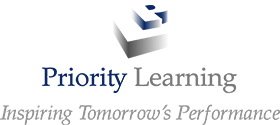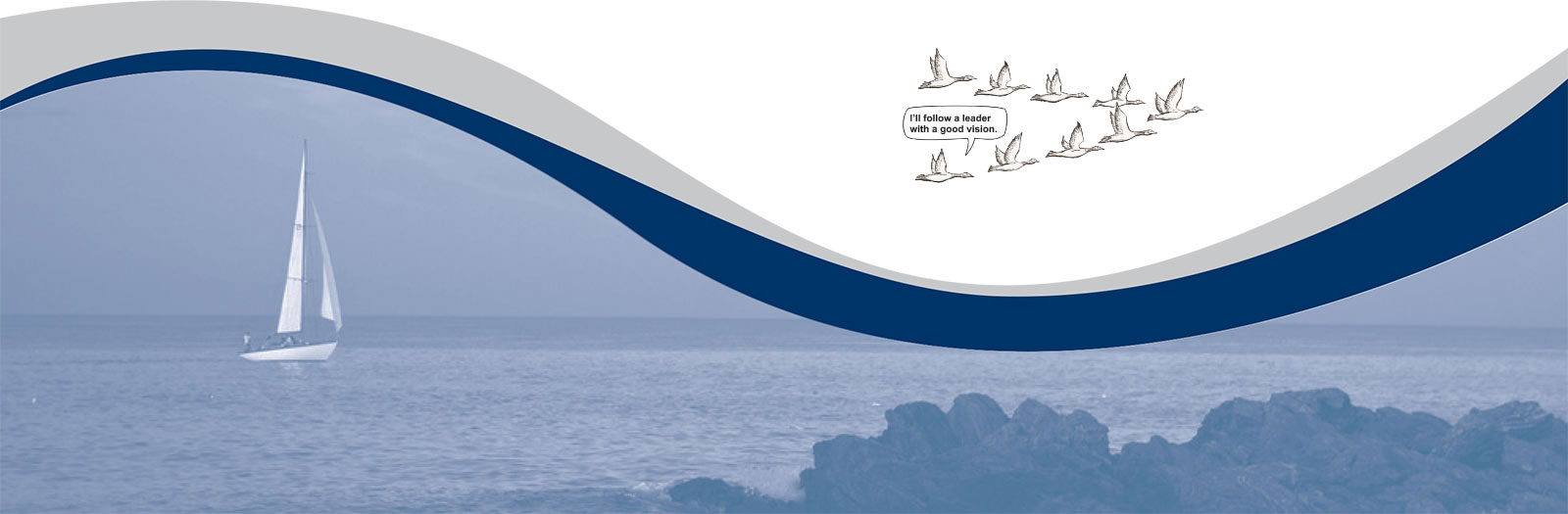Sort Articles:
How To Bookmark A Website/Add To Favorites
Written by:
Published: July 2009
While surfing the web, you may notice that you go to a few websites over and over again. Or, you may find a great website with useful information but are unsure how you happened to come across it. In either scenario it would be a good idea to bookmark the website or add it to your favorites. This way you will have a link to the website saved to your browser. Below I have written instructions on how to do this in Internet Explorer, Mozilla Fox Fire and Safari.
Internet Explorer:- Open a new window in Internet Explorer.
- Go to the website you wish to add to your favorites. (I'm going to Priority Learning's website: http://aprioritylearning.com or http://www.prioritylearningresearch.com)
- Click on Tools > Toolbars > Favorites
- Once you have selected Favorites the favorites window will appear to your left.
- Click on the star icon with the plus symbol on it.
- Click add.
- To access your favorite later, click on Tools > Toolbars > Favorites. The Favorites window will appear again and you should see the website you added.
- Open a new window in Mozilla Firefox.
- Go to the website you wish to bookmark.
- Go to Bookmarks (at the top of the window) > Bookmark This Page.
- Click done.
- To access your bookmarked website just click on Bookmarks then scroll down to the website.
- Open a new browser in Safari.
- Go to the website you wish to bookmark.
- Click on Bookmarks > Add Bookmarks.
- Choose a folder to add the website to.
- Click add.
- Your bookmark folders appear under the URL bar of your browser window. Click on the folder you added your website to then click on the website name.